Have you bought an Epson projector recently and struggling to connect it to the WiFi? You have come to the right place.
It just requires a few easy steps to establish a WiFi connection, so, you can successfully avoid wrestling with the cables every time you need to project.
Epson is a reliable projector manufacturing brand that integrates advanced technology in its products.
Many Epson projectors allow WiFi connections to connect projectors to streaming devices. Read more Do Epson Projectors Have Bluetooth?
This simple yet convenient technology allows easier setup without worrying about cable lengths or position.
Epson WiFi projectors can be set up anywhere and start projecting without any problem. This comprehensive guide will help you connect the Epson projector to WiFi.
How to Connect Epson Projector to WiFi?
Connecting a PC or laptop to a projector wirelessly can be quite handy to avoid cables.
WiFi connection is perfect for still image presentation, however, it can be a bit slow for full-motion video.
Before connecting, check whether the projector is WiFi-enabled or you would be needing a wireless LAN module. Here’s how you can connect an Epson projector to WiFi.
Installing Wireless LAN Module

A user needs to check whether the Epson projector has integrated wireless connectivity.
For models with in-built wireless connectivity, there is no need to install wireless LAN modules.
Projectors lacking an in-built WiFi option, the user would have to install a wireless LAN module by purchasing it separately from the Epson store or dealer.
The wireless LAN Module is a high-speed network adapter for wireless connectivity. It is plugged into the projector to allow connection with wireless networks.
Insert the module into the wireless port by removing the cable cover at the back of the projector. Once inserted, replace the cable cover.
Install the Epson iProjection Software on Computer
Epson iProjection Software is compatible with both Mac and Windows. It allows the projector to connect to the computer wirelessly over WiFi.
Run the Epson iProjection Software CD or download it from the official Epson website and by following the on-screen instructions, install it.
Once installed, the projector is ready for wireless projection.
Set The Network Settings
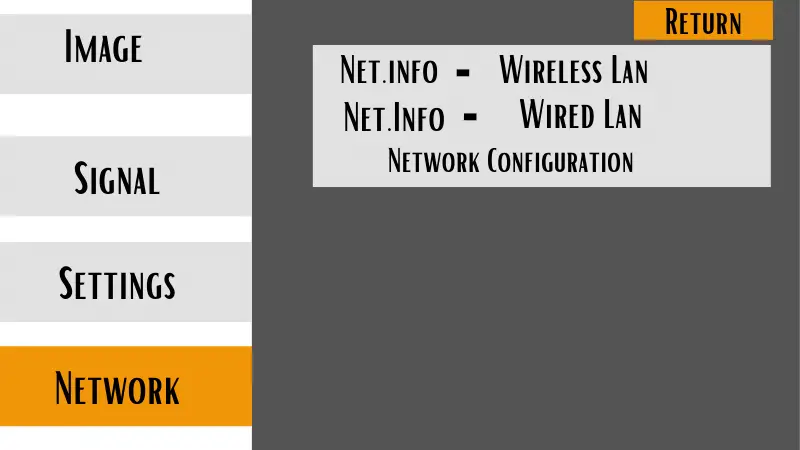
Plug the projector into a power source and turn it on. Go to the Menu option via remote, choose the Network option, and press enter.
Make sure that the Wireless Mode feature is on, otherwise, the projector would not be able to pick up any wireless network.
Connecting Epson Projector to the Computer Directly
Connect your projector directly to the PC by following these facile steps
- Press the Menu button through the remote and then select the Network Configuration option.
- Choose the Wireless Lan option, then Connection Mode, find the Quick option, and press enter.
- The computer is now directly connected to the projector, you can now choose to exit or secure the connection with a password.
Connect Epson Projector to the Router
- Go to the menu and then Network Configuration using the projector remotely.
- After selecting the Wireless Lan, go to the Advanced option and hit enter.
- Choose Search Access Point and use the arrow keys, select your WiFi network, and enter the password to connect to the network.
- Once the projector is connected, tap on Finish, and press enter.
Make sure that the computer and the projector are connected to the same WiFi network.
Troubleshooting Epson Projector WiFi Connection
If you can not connect the projector to the WiFi, these few steps will help you connect both devices wirelessly.
- Check that both computer and projector have WiFi enabled and the Epson iProjection software is installed. Check whether your projector is being shown on the list of available networks, if not check projector settings and switch on the Wireless Mode.
- Make sure that the laptop and projector are connected to the same wireless network, if not, the projector would not be able to link the laptop.
- If Projector says No signal Read our Guide on When My Projector Says “No Signals” Solution?
- Go through the user manual to check that you have used the right Wireless LAN Module and iProjection software. Different models are compatible with specific software, so ensure that you have installed the right one.
In Brief, a Wireless setup will take the hassle out of projector installation. With WiFi connection enabled, you can easily project anywhere. Most Epson projectors have an in-built WiFi option that makes it even easier to connect to the wireless networks.
