Pioneer speaker firmware updates are often fraught with bugs and issues. One of the more common yet easily solvable issues many users face is the Pioneer firmware update not loading.
Properly formatting the installation drive will fix the pioneer firmware update not loading in most cases. Otherwise, downloading the right version of the firmware using a cheap USB stick will do the trick.
Without further ado, here are the solutions at a glance-
Pioneer Firmware Update Not Loading: Solutions at a Glance
Pioneer firmware doesn’t load if the drive is in the wrong format or due to incompatible firmware in most cases. However, update failure or hidden files can also cause this. You can usually solve most of it with simple reformatting.
For those who are running low on time, here’s a quick table for your convenience.
| Reasons | Solutions |
| Drive in the Wrong Format | Format the drive to MBR (Master Boot Records) |
| Incompatible Firmware | Check Compatibility and install the correct firmware |
| Update Failure | The Cheap USB Stick Trick |
| File Name Not Matching | Name the file exactly same as shown in the firmware update guide |
| Hidden Files on the USB Drive | Re-Format the Stick |
For those who have the time to go through it all, I went into details on the reasons behind the issue and how you can solve it methodically once and for all. Let’s start with the diagnosis-
Phase 1: Diagnosis
Drive in the wrong format primarily causes Pioneer firmware update not to load. However, incompatible firmware, update failure, and hidden files can also cause this issue.
I’ll first explain these reasons before solving them-
Reason 1: Drive in the Wrong Format
The most common reason for Pioneer firmware update not working is that the USB drive you’re installing the update with is in the wrong format.
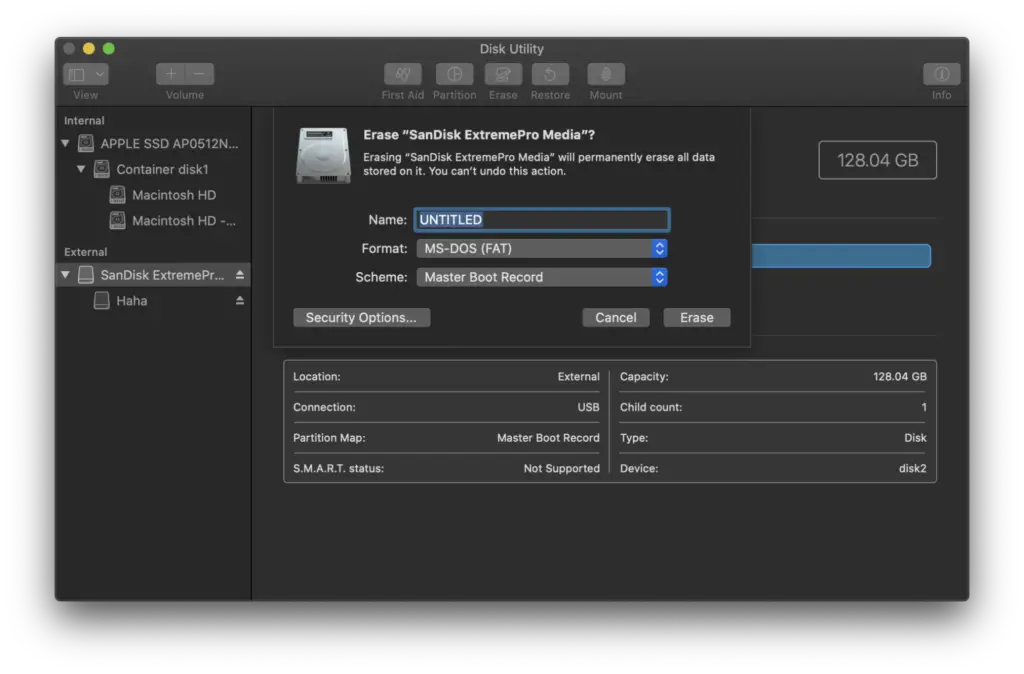
To be more specific, Pioneer requires a particular file format for installing any firmware. Your USB drive must be in FAT32 format and the Master Boot Record Scheme for a successful firmware installation.
Now, if any of that is not fulfilled, your pioneer firmware update will not load.
Reason 2: Incompatible Firmware
If you’re using the wrong firmware version with your device, that will cause conflict with the programming of the firmware with your model. As a result, the Pioneer firmware update stops loading.
This is another reason second to only wrongly formatted drives in terms of reasons behind Pioneer firmware update not loading.
Reason 3: Update Failure
If your Pioneer firmware’s update process gets interrupted, your Pioneer firmware update will be stuck on loading. Your pioneer might also stop working until you fix this issue.
So, if this is the case, you need to get it fixed pronto. My solution is a little complicated, but it’ll do the job.
Reason 4: Hidden Files on the USB Drive
There are often root hidden folders in USB drives and especially SD cards. These hidden folders usually get in the way of Pioneer firmware updates. I will also briefly mention the easy way to get rid of these hidden files in the troubleshooting section.
Reason 5: File Name Not Matching
If the file name does not match the name as instructed in the firmware update manual, your pioneer firmware update will not load.
This is a rather common mistake new users make and it is easily fixable as well.
Phase 2: Troubleshooting
Formatting the drive, downloading a compatible firmware version, or the cheap USB stick trick will fix the Pioneer firmware update not loading in most cases.
In this phase, I’ll start troubleshooting the issues. In other words, I’ll check one reason at a time. if that’s the issue
Correctly Formatting the Drive:
Format your USB drive or SD card to be in the FAT32 format and Master Boot Record Scheme. Here’s how you can do it-
- Insert your USB drive or SD card into your Windows PC or Macbook.
- Right-click on your USB drive to bring up the option to format the USB stick or SD card.
- Before starting formatting, you can set the correct format and schemes. From there, select FAT32 and MBR (Master Boot Records).
- Make sure to uncheck the quick format option. [This will also remove hidden files if any are there.]
- Start the formatting process.
And voila! After a while, your drive will be ready to take on the firmware update for your Pioneer.
In addition to that, make sure to properly name the update file according to the firmware update instructions and your update process will work out without a hitch.
Installing Compatible Firmware:
Your drive is now formatted with no errors. Next, you want to ensure you have a firmware update that is compatible with your Pioneer and the current version of the firmware.

This is relatively simple, just go to the Pioneer website and, according to your device, download the right driver.
From then on, it’s the generic process of installing the update.
The Cheap USB Stick Trick:
I’ll now show you what you need to do to get out of ‘Pioneer firmware update not loading’ in case an update failure causes it.
Here’s what you’ll need for this method-
- A Computer with Windows OS or a Macbook
- A cheap no-brand USB drive with sufficient space or an SD card with a reader.
- The correct firmware file for your Pioneer.
Here are the steps you must follow to make this trick work-
- First, format the cheap USB drive or SD card to FAT32 and MBR. The reason you need a cheap USB stick is that it did not work with the more expensive USB sticks for me.
- Then, Make sure to extract the Firmware update downloaded from the Pioneer website to the USB drive in one folder. Ensure there’s nothing else in the drive.
- If you plug the USB into your Pioneer device while it is on, then it will simply not read the USB to be compatible despite detecting it.
- Now turn it off, and turn it back on with the USB plugged in.
- Finally, your device should update automatically in a while.
If nothing else works, this will; the pioneer firmware update will now load just like usual.
Things to Look Out For in the Update Process
Here’s a little extra something for those who decided to stay until this point. There are a few things you need to be cautious of during the installation process-
- Make sure the update process is uninterrupted. So, make sure it has power.
- Make sure the USB drive or SD card you use is in good health, and the files in it are not corrupted.
- Ensure that your device is connected to a stable internet, as update interruptions are common with an unstable network.
That’s about it! You can easily test the firmware out after the update by using LFE or LFE+Main mode. I’ll now answer a few frequently asked questions before concluding the article.
Frequently Asked Questions (FAQs):
Can You Fix Corrupted Pioneer Firmware?
Yes, you can fix corrupted Pioneer firmware through some workarounds that don’t include RMA. One of the more popular workarounds include using a cheap USB stick to install a new version of the firmware.
How long does Pioneer Firmware Update Take?
Pioneer firmware update takes around 15 minutes on average. It depends on a few factors, the factors are length of the cable connecting your device with the USB drive. Aside from that, the speed of USB drive also matters.
Should I Update Pioneer Firmware?
Yes, you should update Pioneer Firmware as older firmwares typically have bugs that get patched in later updates. Keeping the firmware updated also ensures a smooth experience.
Final Words
Your pioneer firmware update not loading should already be fixed by now. Is this issue still persisting for you? Let me know in the comments below.
Till then, so long!
