By the time you’ve finished reading this post, you’ll be equipped with the information and confidence needed to connect your sound system to your projector, bringing a whole new level of audiovisual enjoyment to your home theater.

Necessary equipment and cables
You’ll need a few necessary pieces of gear in addition to the appropriate cords to successfully connect your soundbar to a projector.
Equipment for connecting a soundbar to a projector
- Projector
Make that your projector offers alternatives for sound output, such as a 3.5 mm audio connector, an optical output port, or an HDMI ARC output port.
- HDMI cable
You may require an HDMI cable for high sound quality and video streaming if the projector and soundbar allow HDMI-connected devices.
Consider purchasing an HDMI adapter and connecting its normal HDMI output port to the HDMI input port on your projector if it lacks an HDMI output or supports advanced digital sound formats.
To connect to another device, you can alternatively buy an HDMI splitter with two output HDMI ports.
- Digital optical channel
If your gadgets have optical audio connectors but no HDMI ARC port, you can use an optical cable (also called a TOSLINK cable).
Different cable options
- HDMI cable
The simultaneous transmission of high-definition video and audio signals across HDMI cables is well recognized.
There is no longer a need for an additional audio cable thanks to the HDMI ARC port, which enables audio to be transferred from the projector to the soundbar via HDMI output.
Make sure your cables meet the needed features and resolutions because HDMI connection cables come in a variety of versions with varied capabilities.
- Digital optical connection
Digital audio signals are sent between devices via optical connections and light.
They work with the majority of soundbars and projectors and are a dependable option for audio transmission.
Despite not being able to handle HDMI’s high-resolution audio standards, they can nonetheless produce sound that is of outstanding quality.
- HDMI ARC analog connections (RCA connection/RCA cables, Auxiliary Digital Optical analog connections)
RCA cables and AUX are the two types of analog connections available.
Analog connections, unlike digital connections, are unable to transmit great sound quality.

Selecting the right cables and accessories
- Check compatibility
Make sure your projector and soundbar have the proper input/output ports to accommodate the sort of cable you intend to use before investing in any cables.
- Cable length
For the right cable length, measure the distance between your soundbar and projector.
Cables that are just a little bit longer are preferable to those that are excessively short.
- Quality matters
To reduce signal loss and interference, spend money on high-quality cables. Go for cables that have the necessary HDMI certification.
Setting up your soundbar
Following these instructions, your soundbar and projector should be successfully linked, and you can now enjoy enhanced audio for your home cinema experience.
Placement considerations
For the best audio quality, your soundbar must be placed correctly.
Placement considerations are listed below:
- Ideally, place the soundbar immediately beneath your TV or projector screen to create a seamless audio-visual experience.
- Elevated or wall-mounted. If at all possible, position the soundbar on a shelf or stand or attach it to the wall beneath the television.
- Ensure that there are no objects in front of the soundbar that could block sound waves, such as furniture or ornamental items.
- Closeness to the power outlet. To enable simple connectivity, put the soundbar close to a power outlet.
Connecting a soundbar to power
Find the power cord and attach it to the soundbar’s power input.
Connect the power cord’s other end to a nearby electrical socket.
Use the soundbar’s power button or the accompanying remote control to turn it on. A power indicator light that you can see should show that it is receiving power.
Audio source options
Options for common audio sources include:
- Bluetooth wireless connection. You can link the soundbar to your smartphone, tablet, or other Bluetooth-enabled devices by wireless connections.
- HDMI ARC port. If both the sound bar and projector have HDMI ARC connections, you can link them with just one HDMI cable to stream high-definition audio and video.
- Digital optical connection. A digital optical cable can be used to send audio in digital format from the projector to the soundbar.
- Analog connections. Using additional wires while working with analog connections may be necessary, however, there are some situations where it may be less complicated than using a digital audio cable.

How to connect soundbar to projector?
Follow these detailed instructions to connect your soundbar to your projector:
- Prepare your cables. Verify that you have the appropriate cable ready for the audio channel you have chosen.
- One end of the audio input cable (e.g. as an HDMI cable) must be inserted into the projector’s corresponding output port to connect the audio cable. If utilizing an HDMI connection and HDMI ARC, be cautious to use the projector’s HDMI ARC port.
- To finish the procedure, insert the opposite end of the audio cable into the corresponding input port on the soundbar. This is the HDMI ARC input on the sound system for HDMI ARC.
- Switch on the gadgets.
- Select the proper input: To select the correct input channel for the cable you’ve connected, use a remote control or the soundbar’s controls.
Projector audio settings
The projector’s audio settings must be accessed and set up correctly for your soundbar integration to function properly.
Audio settings menu
The general steps for navigating the projector’s audio preferences menu are as follows:
- Access the menu. Use your projector’s integrated or remote controls to access the preferences or menu section.
- In the settings menu, discover the option related to audio or sound settings and select it. It may be referred to as “Audio,” “Sound output,” or some comparable term.
- Look into your audio choices. There are typically several options for modifying audio output, sources, and parameters in the audio settings menu.
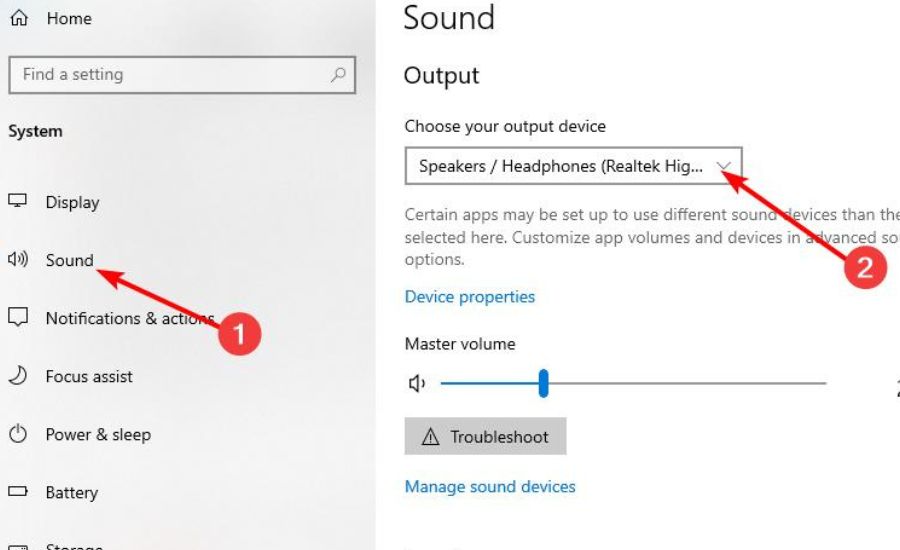
Configuring sound options
- Select the appropriate output
You’ll probably find choices like “Sound” under the audio settings menu.
Select the output setting that matches the soundbar connection on your device.
Choose HDMI ARC as the output source if you’re connecting via an HDMI port.
- Audio format
You may choose the audio format or codec on some projectors.
Normally, you should keep “Auto” to let the projector and soundbar choose the ideal audio format on their own.
You can, however, manually choose an audio format that works with your soundbar if necessary.
- Volume control
In their audio menus, many projectors provide volume control choices.
To guarantee that the projector and your soundbar are in sync, you can change the volume.
However, it’s frequently preferable to use the soundbar’s volume controls while keeping the projector’s volume at a moderate level.

Adjusting volume, equalization, and other settings
- Volume
Use the volume control settings on your projector to set the initial volume level.
Remember that the soundbar’s remote control allows you to precisely control the volume during playback.
- Equalization
The equalization settings on some projectors may let you change the bass, treble, and other audio frequencies.
Play around with these options to customize the audio to your tastes.
But if a soundbar is available, it’s frequently advised to make these adjustments there for the optimum audio quality.
- Audio presets
Investigate any audio preset modes your projector could have to offer.
These presets can maximize the audio settings for various kinds of material, including music, games, and movies.
The benefits of using a soundbar with a projector
The benefits are numerous and substantial.
A soundbar offers:
- Enhanced quality. Soundbars are designed to deliver high-quality sound, featuring clear dialogue, impactful bass, and immersive surround sound, enhancing the overall audio experience.
- Space efficiency. Soundbars are compact and can be mounted on walls or placed beneath the projector screen, saving space compared to traditional multi-speaker setups.
- Simplicity. They are easy to set up and eliminate the need for complex wiring and multiple speakers, making them an ideal choice for those seeking a hassle-free solution.
- Aesthetic appeal. Soundbars often come in sleek and modern designs, complementing the visual aesthetics of your home theater setup.
- Versatility. Soundbars can handle various audio sources, from your projector to gaming consoles and streaming devices, offering versatility in your home entertainment system.

Conclusion
When it comes to creating an immersive and captivating home theater experience, high-quality audio streams play a pivotal role.
While a high-quality projector can deliver stunning visuals, it’s the audio that truly elevates your movie nights, gaming sessions, and TV shows to the next level.
FAQ
How do you connect a soundbar to a projector screen?
Follow these instructions for connecting a soundbar to a projector:
1. Choose an audio output option, which might be an HDMI port for an HDMI connection.
2. Select the appropriate cable (for instance, an HDMI cable) based on the accessible ports on the screen and speaker.
3. Select a sound cable, then connect one side to the projector’s output and the other side to the soundbar’s appropriate input.
4. Activate both devices at once.
5. By gaining access to the audio settings, confirm that the projector is configured to produce audio via the related cable.
How do I connect my projector to my soundbar wirelessly?
Below are the steps required to connect a soundbar to a projector through wireless connections:
1. Ensure that your devices are connected to Bluetooth and in pairing mode.
2. Check your projector’s Bluetooth wireless connection parameters to see if there are any compatible gadgets available.
3. Select the soundbar from the list of Bluetooth-capable devices to connect.
4. Once linked, the soundbar will start receiving audio from the projector.
How do I connect my sound system to my projector?
Observe these general recommendations:
1. Look for audio output alternatives.
2. Choose the appropriate cable depending on the output options for the projector and the possible inputs for the sound system.
3. The devices should each be attached to one end of the audio cable.
4. The projector’s audio parameters should be changed to enable the linked output, and both devices should be switched on.
Can you hook up surround sound to a projector?
How to do it:
1. Your projector should support several audio channels, which could be HDMI ARC or optical.
2. Attach the projector’s audio output to an AV receiver that allows for surround sound.
3. Connect the AV receiver to the front, middle, back, subwoofer, and additional speakers.
4. Configure the AV receiver to analyze and send sounds to the connected speakers for an immersive sound experience.
Remember that depending on your projector, sound system, and the number of speakers you plan to use for surround sound, the precise setup and compatibility may change.
Read also: RCA Home Theater Projector
